



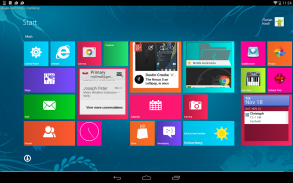





Metro UI Launcher 10

Description of Metro UI Launcher 10
<b>Metro Launcher</b> now on your <b>Android</b> Device. Manage your homescreen in the unique Metro design.
(Inspired by Windows 10®) .
<b>Features: </b>
# Homescreen in tablet mode
# Personalize your homescreen with your favorite Apps, Contacts and Widgets.
# Rearrange tiles with drag'n'drop.
# Sidebar in Charmbar®-style
# Fast access to your main functions: Internet, Store, Contacts, etc.
# See your recent opened apps
# Customize your background with (live) wallpaper
# Change displayed account name and image
# Optimized for tablets and smartphones
# Quick-search via sidebar
# Customize your launcher with lot of settings
Other than in other launchers, this launcher is not imitating Windows Phone®, but a similar design to the Windows 10 tablet mode®
<b>Free-Version restrictions</b>
The <b>Free</b> version is limited. Personal adjustments can be made, but will be restored after 5 minutes.
Also there are advertisement in this app.
If you don't want any limitation, please buy the Pro Version which is available in the Store.
<b>Bonus:</b>
Meanwhile the Widgets are now for free available. Thank you for the continuous support.
Please keep in mind that this launcher is still in development
Stay tuned for upcoming changes
<b><u>FAQ:</u></b>
#How can I start this App?
- In fact it's an Launcher, you can simply start it with the home-button and select this Launcher.
If you already selected a other default launcher, you first have to clear the default config in your settings.
# How can I add apps to homescreen?
- Open the appdrawer by click on "Start". If you long press on an app, you can add it to your homescreen with "Pin to Start".
# How can I open Settings of this App?
There are two ways:
- Open the charmbar and select settings.
- Click on the account on the top left corner and select “Settings”
# How to customize & rearrange tiles:
- Long press on a tile. A bar at the bottom appears, where the tile can be configured.
# How can I open the Charmbar®?
- Simple slide on the homescreen your finger from the right screen edge to the middle of the screen. Then the Charmbar® should be appear on the right side.
# How I can reach all my apps.
- There are some methods:
1.) Click on "Start" on the left top corner of the home screen
2.) Open your Charmbar and select "Search" or "Start"
3.) Swipe from the buttom
#Where is the desktop?
- We won't provide any kind of Windows Desktop, because this is only the Metro Modern UI® in tablet mode
# How can I uninstall this launcher?
- Go to your settings, select this application and uninstall application
# I have a lot of suggestions and improvements
- Please leave a comment in the store,community or contact us via mail. Thank you very much
# Can it handle multi windows?
- NO, this functionality cannot be supported in our launcher
# Can it run Windows 10 apps?
- NO, this an ANDROID launcher (homescreen replacement)
# Why you don't make it like the original Windows 10?
- We don't want to clone a Windows 10 for Android, but provide the Metro interface for your Android Homescreen. There won't be any Desktop implementation. Also, not every functionality can be provided, because this is <b>NOT Windows 10 ®</b>.
By installing this app you agree to the following privacy policy:
'http://www.oneaudience.com/privacy/?package_name=com.mss.metro10.launcher</br></br></br></br></br></br></br></br></br></br></br></br></br></br></br></br></br></br></br></br></br></br></br></br></br></br></br></br></br></br></br></br></br></br></br></br></br></br></br></br></br></br></br></br></br></br></br></br></br></br></br></br></br></br></br></br></br></br></br></br></br></br></br></br></br></br></br></br></br></br></br></br></br></br></br></br></br>




























